TOP 5 NETWORK TOOLS ALL IT PROS SHOULD HAVE IN THEIR TOOLBOX
Like a good plumber or electrician, every network administrator needs a good set of tools in their toolbox to get the job done right. Whether you’re the new guy in the office or a seasoned veteran, these tools will serve to help you investigate and troubleshoot countless issues as they arise on your network. Everyone will have their preference as to which tools they prefer to use, but the ones listed below have been chosen for their ubiquity in the general networking industry. Tastes will change and new tools will surface as the years go on, but many of these have been around for a long time and with very good reason.So, without further ado, here are our top 5 network troubleshooting tools.
1. Ping
Ping is likely the number one utility that every tech pro will use on a daily basis. It helps us to determine two things: latency and packet loss. Because ICMP is typically the lowest priority packet in the pecking order, it doesn’t tell us what the problem is. Instead, it tells us that there is a problem that needs to be addressed. Usually, if there is either packet loss or latency (or both) this can indicate bandwidth saturation over a link or even a bad network cable or port on a switch. Regardless, this will almost always be your first go-to utility when you begin your troubleshooting process. Figure 1 shows ping running in Windows 10.
2. Traceroute / Tracert
This is probably second in the top three utilities you’ll use on a daily basis. Traceroute is invaluable for telling us what network devices are between one point and another, and gives us some data on what those devices are doing. Some of the extra data it provides are latency values (min, average and max) and host names of the devices, if they’re configured to have them. This also helps us to figure out where these “hops” are, as ISPs typically include some sort of nomenclature to determine which state or country they’re in. On a private network, this may be less obvious. Traceroute can also help to diagnose routing issues, especially when we have more than one network connection to the outside world. Figure 2 shows a tracert in Windows 10.
3. Ipconfig / Ifconfig
Rounding out the last three are Ipconfig (Windows) and Ifconfig (Linux / Unix). When we need to know the IP address(es) of the host that we’re working on, these are the utilities to use. Not only will it provide IPv4 information, but it will also provide IPv6 addresses, MAC addresses, DNS servers, default gateways and data with regard to how much traffic is flowing over the interface along with errors and dropped packets. Figure 3 shows the Ipconfig command in Windows 10.
4. Nslookup
This is a great utility for two things: locating the IP addresses associated with a domain name and checking to see that DNS (Domain Name System) resolution is working for our host. When we enter www.google.com into our web browser, the computer invisibly queries the DNS server to find the IP address attached to that host name. Nslookup has the ability to not only query our configured DNS server, but also to query any other DNS server we wish. This can help us test remote DNS servers for our clients or even for our own ISP. Figure 4 shows a Windows 10 Nslookup.
5. Internet Download Manager Pro
Internet Download Manager Pro Crack is a tool to increase download speeds by up to 5 times, resume and schedule downloads. Comprehensive error recovery and resume capability will restart broken or interrupted downloads due to lost connections, network problems, computer shutdowns, or unexpected power outages. Simple graphic user interface makes IDM user friendly and easy to use. Internet Download Manager has a smart download logic accelerator that features intelligent dynamic file segmentation and safe multipart downloading technology to accelerate your downloads. Unlike other download managers and accelerators Internet Download Manager segments downloaded files dynamically during download process and reuses available connections without additional connect and login stages to achieve best acceleration performance.
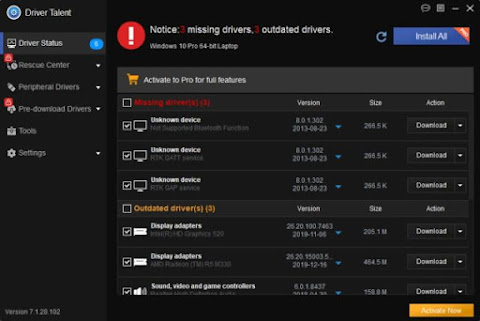


Comments
Post a Comment